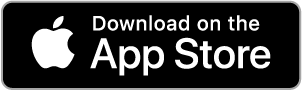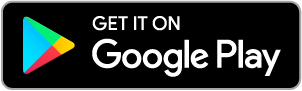Online & Digital Banking Features
Manage your Money: Anywhere, Anytime!
View account history: Including balance, pending transactions, and direct deposits
Make instant transfers between accounts
Manage Loans: Apply for loans or manage existing ones
Withdraw from your existing Home Equity and Personal Lines of Credit
Schedule future and recurring transfers
View cleared checks
Set up low balance and other e-Alerts
Pay bills using our free iPay BillPay system
Send us a secure message
Remote control of your debit card
Mobile Banking Features:
MCFCU Mobile Banking App gives you all the conveniences of Online Banking plus the ability to remotely deposit checks.
Face & Touch ID Login: Easy and secure access with Touch ID, Face ID, or password
Card Controls: Lock and unlock your debit card
Deposit Checks: Deposit your checks anytime without having to leave home
Apply for Loans: Apply for MCFCU loans right on your mobile device
Pay Loans Easily: Set up recurring and one-time payments for your MCFCU loans on any device
Alerts: Stay on top of what's important to you with customizable near real-time alerts from one central location
Bill Pay: Pay bills and access any existing payees and payment schedules
Simple Transfers: Transfer money between accounts
e-Documents
Cut the clutter and enroll in e-Documents today!
Get your statements faster than mail
Have all of your receipts, statements, and other credit union documents stored in one secure, convenient location
Environmentally-friendly (paperless)
Save the credit union money, which benefits you, our members
How to enroll in e-Documents
For web:
Sign into your Internet Banking
Open the menu options (in the top left of the screen)
Under USER PROFILE, select SETTINGS
Under ACCOUNT SETTINGS, select EDIT EMAIL
Click on your email address and check the box next to STATEMENTS
Click I AGREE to accept the terms and conditions
Select SUBMIT
For mobile:
Sign into our mobile app
Tap the MENU in the bottom right corner
Scroll down to USER PROFILE and tap SETTINGS
Scroll down to ACCOUNT SETTINGS and tap EDIT EMAIL
Either add an email address or tap on the one you currently have on your profile
Make sure STATEMENTS is switched ON and tap SAVE
You will now receive emails when your e-Docs are available! You will be able to view, print, or download them from within our Internet or Mobile Banking